AftabRad Revit Add-in -> Without Sky (Night
Time Scene)
In this
tutorial, we can see how to make a calculation point-based or a view-based rendering for a scene including lighting
fixtures families.
So, to do so,
we should do the following steps.
1- Press ImportToRevit
button in the AftabRad Add-in

2- In the Revit2Radiance page, please check the Including
Lighting Fixtures checkbox (it will be disabled if there is not any
lighting fixture family in the model).
Then, it is recommended to select the Without Sky
(Night Time Scene) for the Type of Sky/Analysis if you want to do the
electrical lighting simulation at night.
After checking the Including Lighting Fixtures checkbox, now
we should press the Revit Category/Links/IES Files Specifications
button.
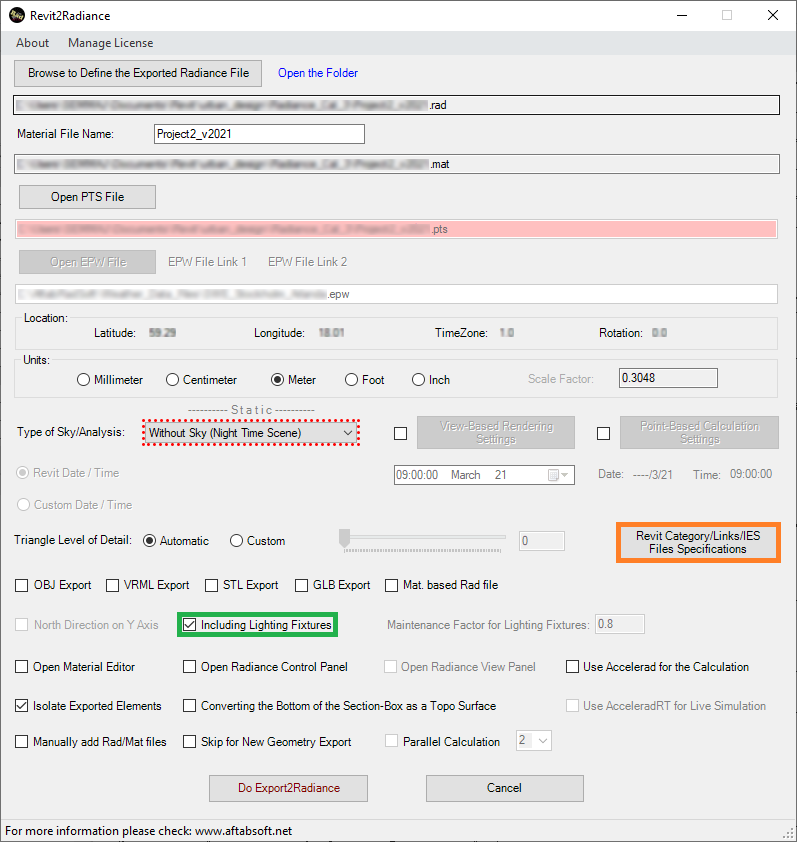
3- After pressing the Revit Category/Links/IES Files
Specifications button in the Revit2Radiance page, please go to the IES
Files Specifications in the Material by Revit Category
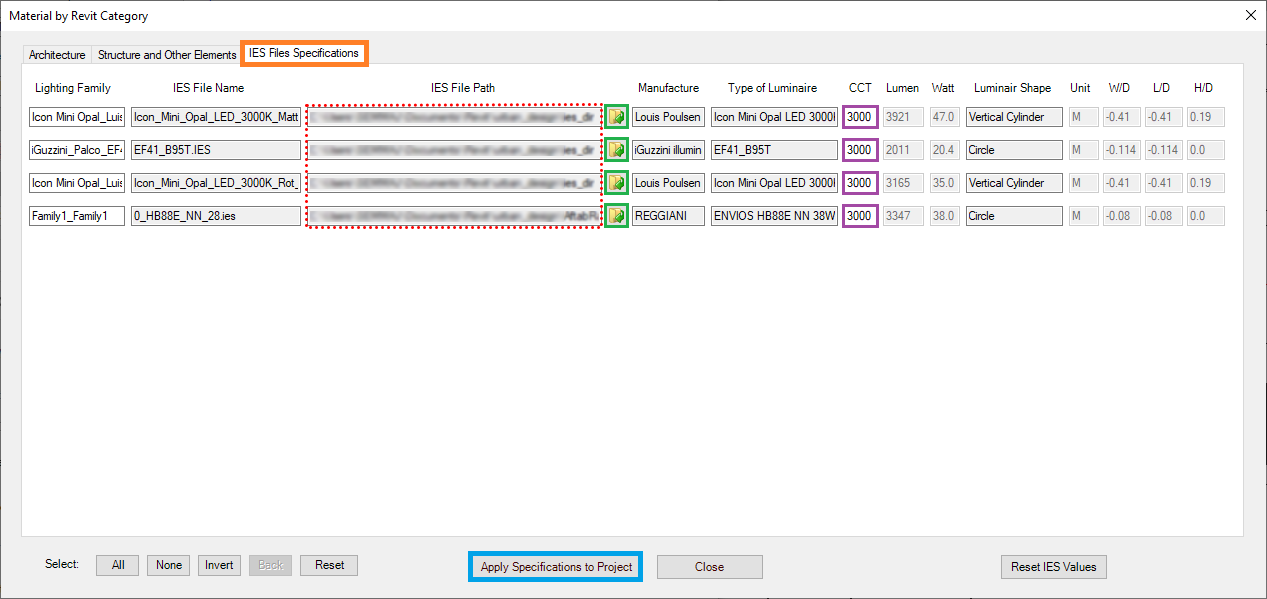
Then, under the IES Files Specifications in the
Material by Revit Category, we need to specify the IES file location
under the IES File Path for each IES File Name by pressing the
open button next to each row.

Under the CCT column, we can change the Correlated
Color Temperature (CCT) of each lighting fixture family too.
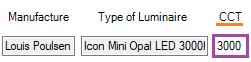
Finally, after defining all IES file paths, we should
press the Apply Specifications to Project to save all new inputs and
come back to the Revit2Radiance page.
4- After choosing either view based rendering (to know
more about how to do a view based rendering analysis, you can check one of
these links: link1,
link2,
link3,
link4,
or link5)

or point-based calculation simulation (to know more about
how to do a calculation point-based analysis, you can check one of these links:
link1,
or link2)

5- Finally, press the Do Export2Radiance button

6- The results should be like these:
-
View based rendering (TrueColor)

-
View based rendering (FalseColor)

-
A calculation point-based analysis
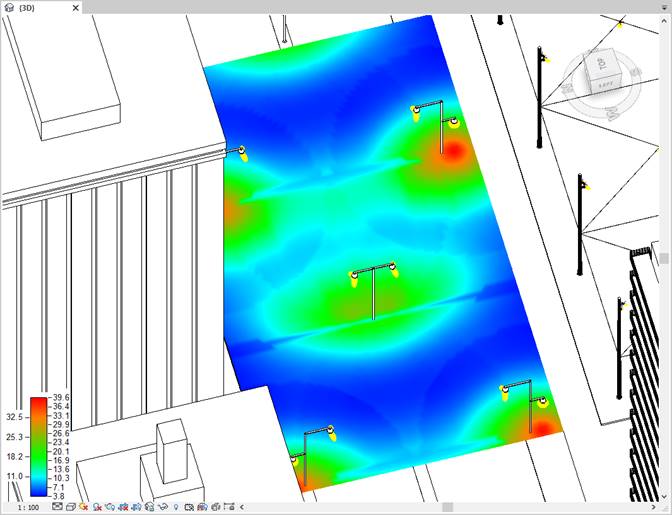
However,
when importing the results by Data2Revit page, it is recommended to
choose Illuminance (lux) and 179 as the Multiplying Factor
under the Calculation Types.
