AftabRad Revit Add-in -> Export To Radiance -> Type of
Sky/Analysis: Sunlight Hours
This analysis calculates total sunlight hours that each interested point is supposed to get during a specific or in a yearly period (considering the whole selected period sunny). The maximum sunlight hours in a normal year (not a leap year) is 4380 (12x 365) hours.
Therefore, to do the analysis we should do the following steps.
1- Press calculationPointCreation button in the AftabRad Add-in

2- Select Sunlight Hours in the Type of Sky/Analysis
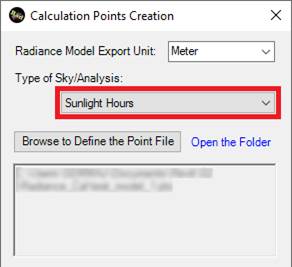
3-
In the Calculation Point Creation page, as you see in the below,
other than other specifications, we need to define which Revit elements can be
defined as landmarks.
Moreover,
here, we need to create calculation grid point by selecting some surfaces in
the model, some elements together with choosing some of their sides,
or by choosing
some of the rooms/spaces inside the building to do the analysis.
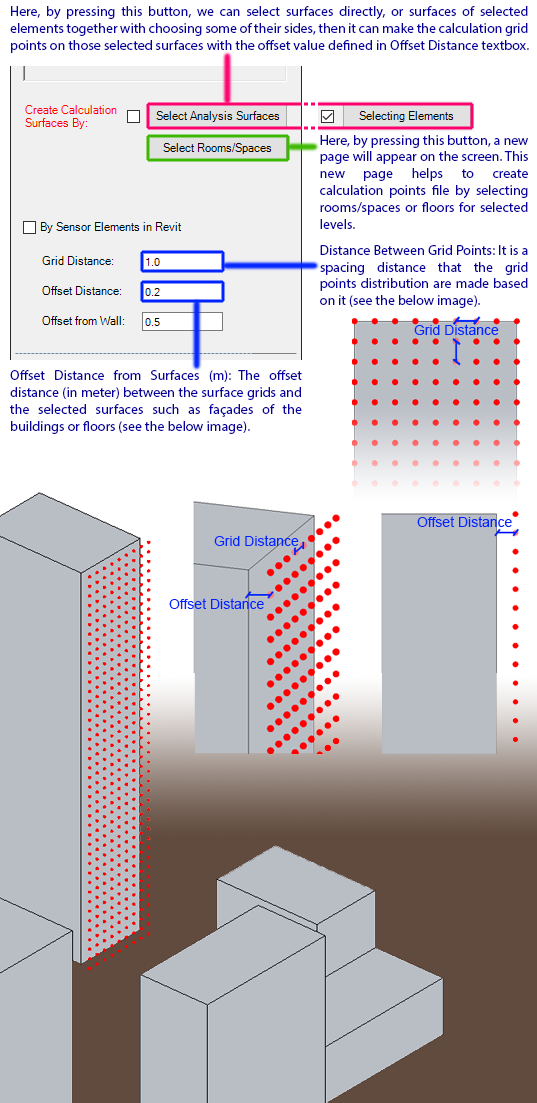
4- Then, we need to come back to the main Revit2Radiance page, Close the page, and press ExportToRadiance button in the AftabRad Add-in

5- Check if the Sunlight Hours is chosen under the Type of Sky/Analysis. If not, please choose Sunlight Hours as the Type of Sky/Analysis.
When choosing the Sunlight Hours as the type of analysis, the calculation duration is automatically changed to a period from 21st of December to 21st of June.
It means that this add-in will calculate only half of the year and since it considers the whole year sunny, we can multiply all the measurements by 2 when Annual Sunlight Hours is our calculation goal.
However, we can change the calculation duration to anything else if we want to do this type of analysis for different periods in a year.
6-
Check the checkbox next to the Rtrace Settings button, and press
the Do Export2Radiance button.
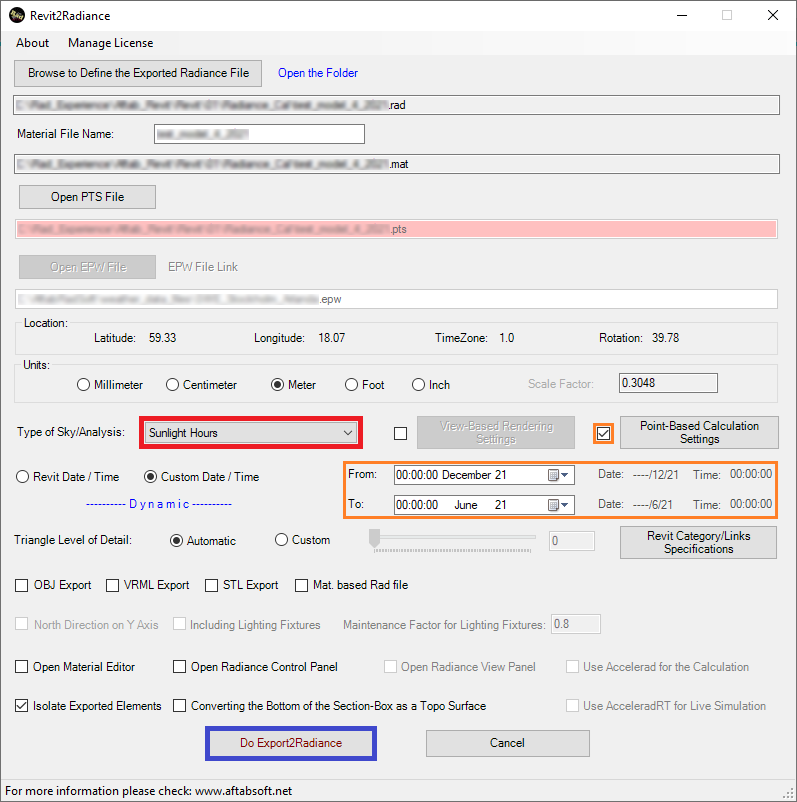
7-
Then, you need to wait until the calculation is finished.
Here, it is
worth to say that, if the resolution of the image or the total number of the points
is exceeding 1 million, it will take a while to do the calculation.
However, if it
is less than 1 million, it uses some pre-calculation. Therefore, its
calculation time will be much less and it will be finished pretty fast.
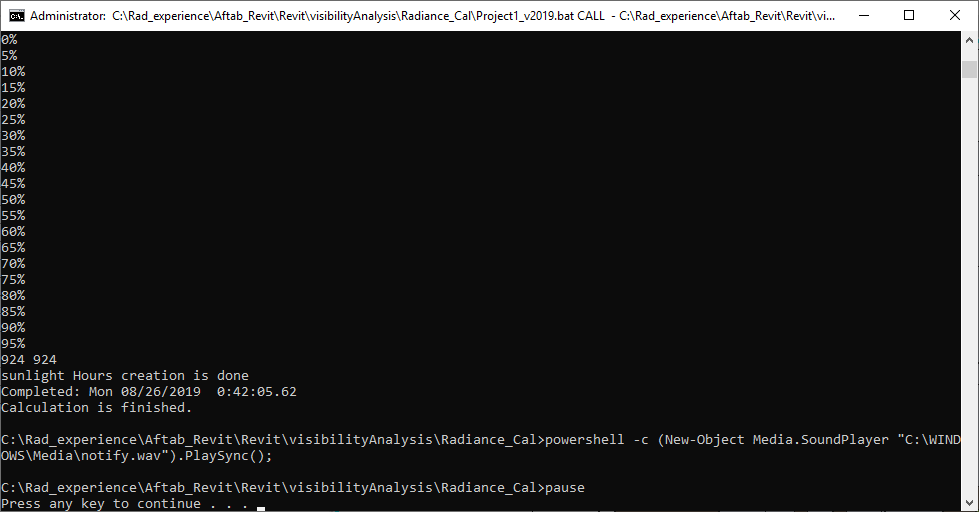
8-
Now, it is time to import the calculation data into Revit. Therefore, the
next step is to press the importToRevit Button.

10
In the Data2Revit page, if the Import button is enabled,
then the full name of the dat file that is shown in the textbox below
the Open Dat File button is porbably right.
Otherwise,
you need to press the Open Dat File button, choose the right dat
file.
11-
Select the Sunlight Hours (Yearly) x 2 under the Calculation
Type, if you want to do an annual sunlight hours analysis and you just did
the half of year calculation.
However, if
you did the calculation for any other periods, then you should choose Sunlight
Hours under the Calculation Type instead.
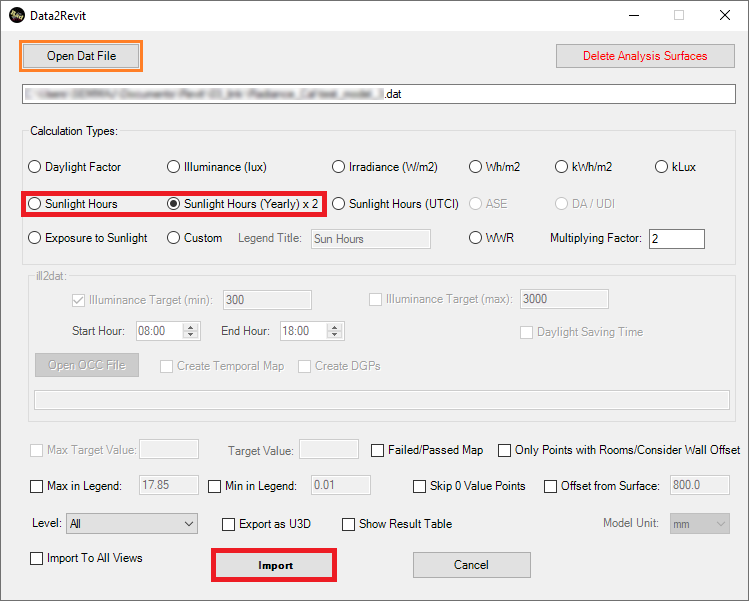
12-
Press Import.