OpenStudio Installation
- To install the OpenStudio software , please check this link (https://openstudiocoalition.org/getting_started/getting_started/) to be download its latest installation files.
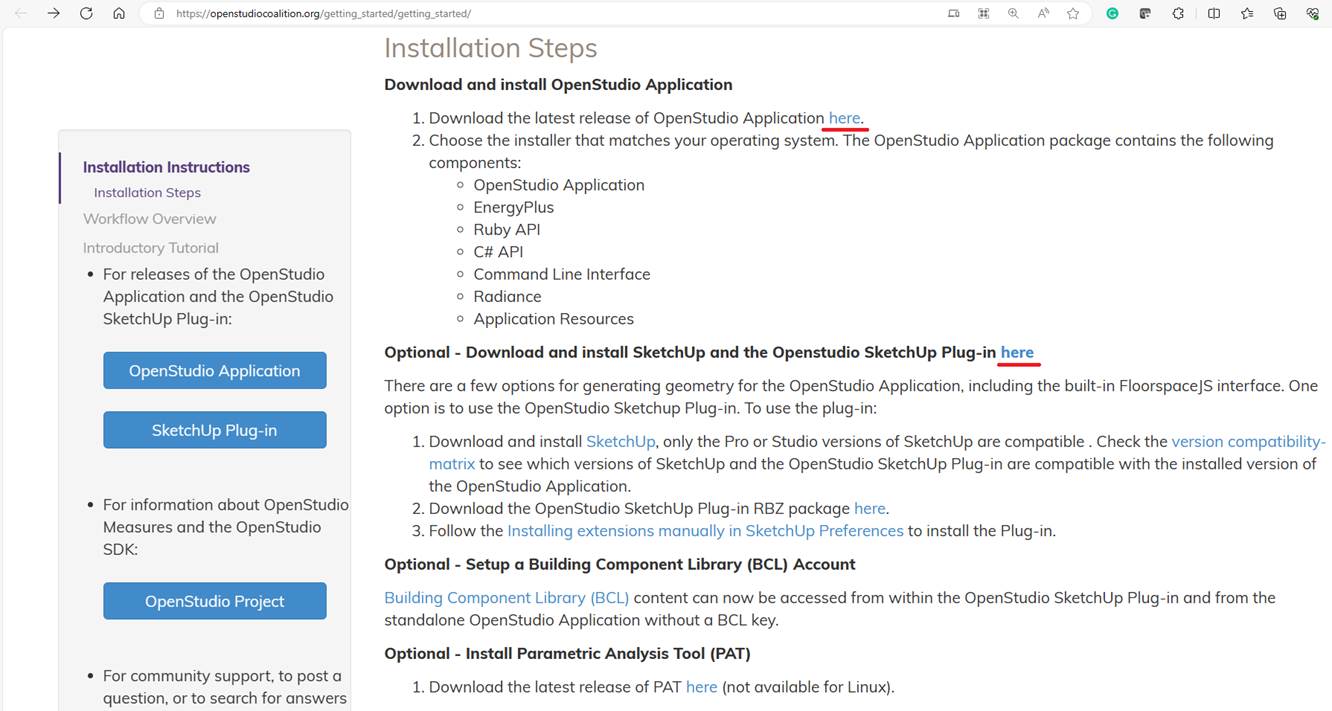
As it has a Plug-in for SketchUp, it is
recommended to install a SketchUp Pro or Studio versions to edit and
prepare the model to do an energy analysis with EnergyPlus.
To see which versions of SketchUp and the OpenStudio SketchUp Plug-in are compatible with the
installed version of the OpenStudio Application,
please check this
- After downloading the OpenStudio installation file from this link (https://github.com/openstudiocoalition/OpenStudioApplication/releases), please run the installation file and follow the below steps
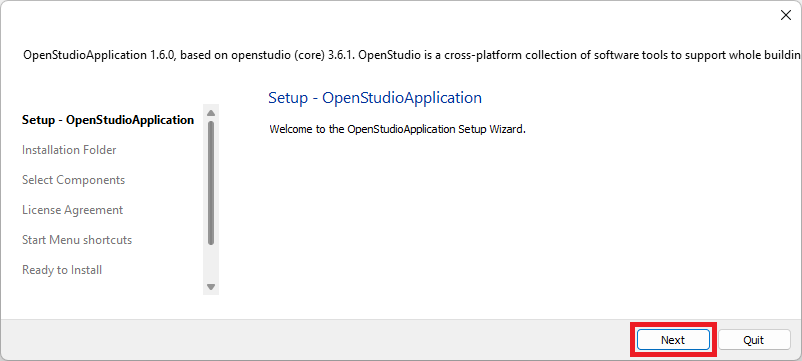
Choose wherever suit you best to install the program. Then, press the Next button.
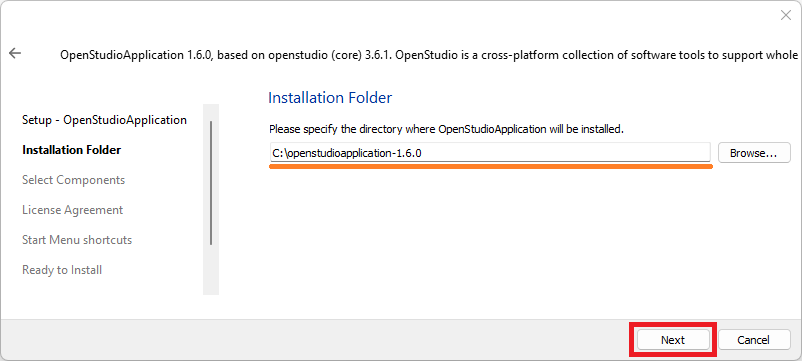
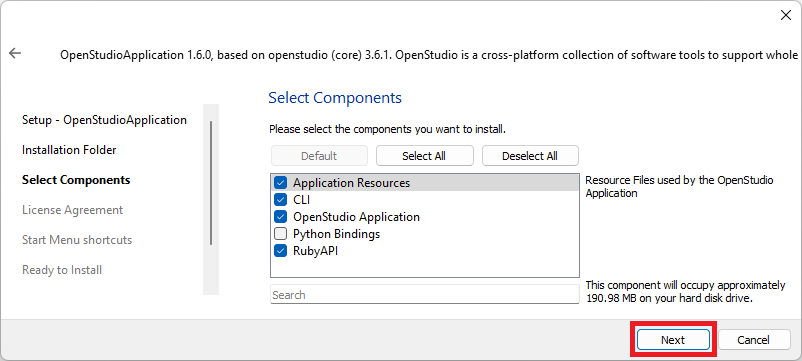
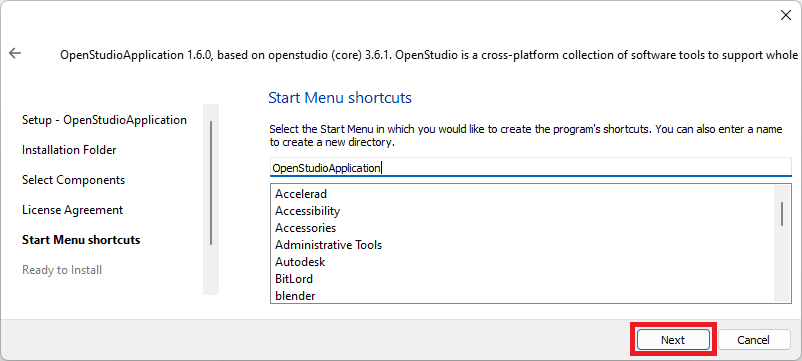
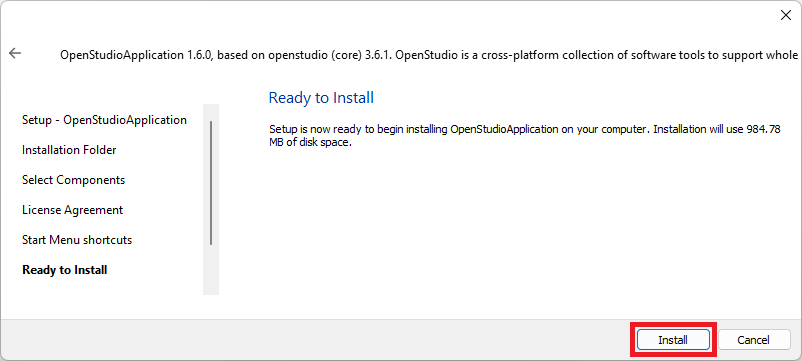
Please wait until the installation process is finished.
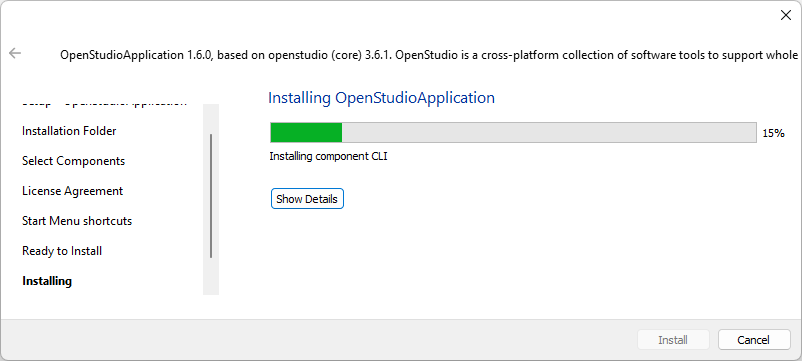
Press Finish button.
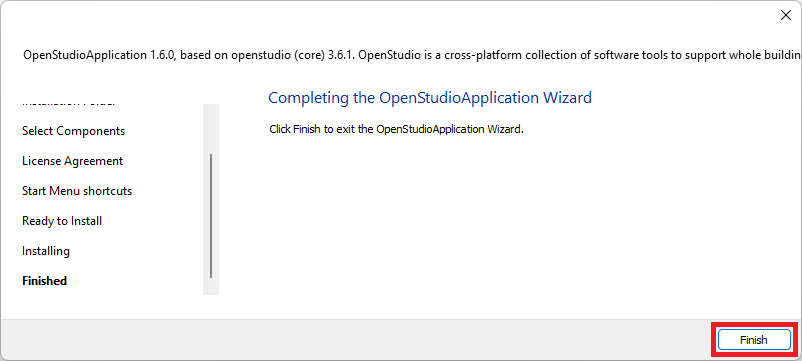
- To download the OpenStudio SketchUp Plug-in, please use this link (https://github.com/openstudiocoalition/openstudio-sketchup-plugin/releases)
- After downloading the rbz SketchUp Plug-in, please open the SketchUp program and go to Extensions >> Extension Manager
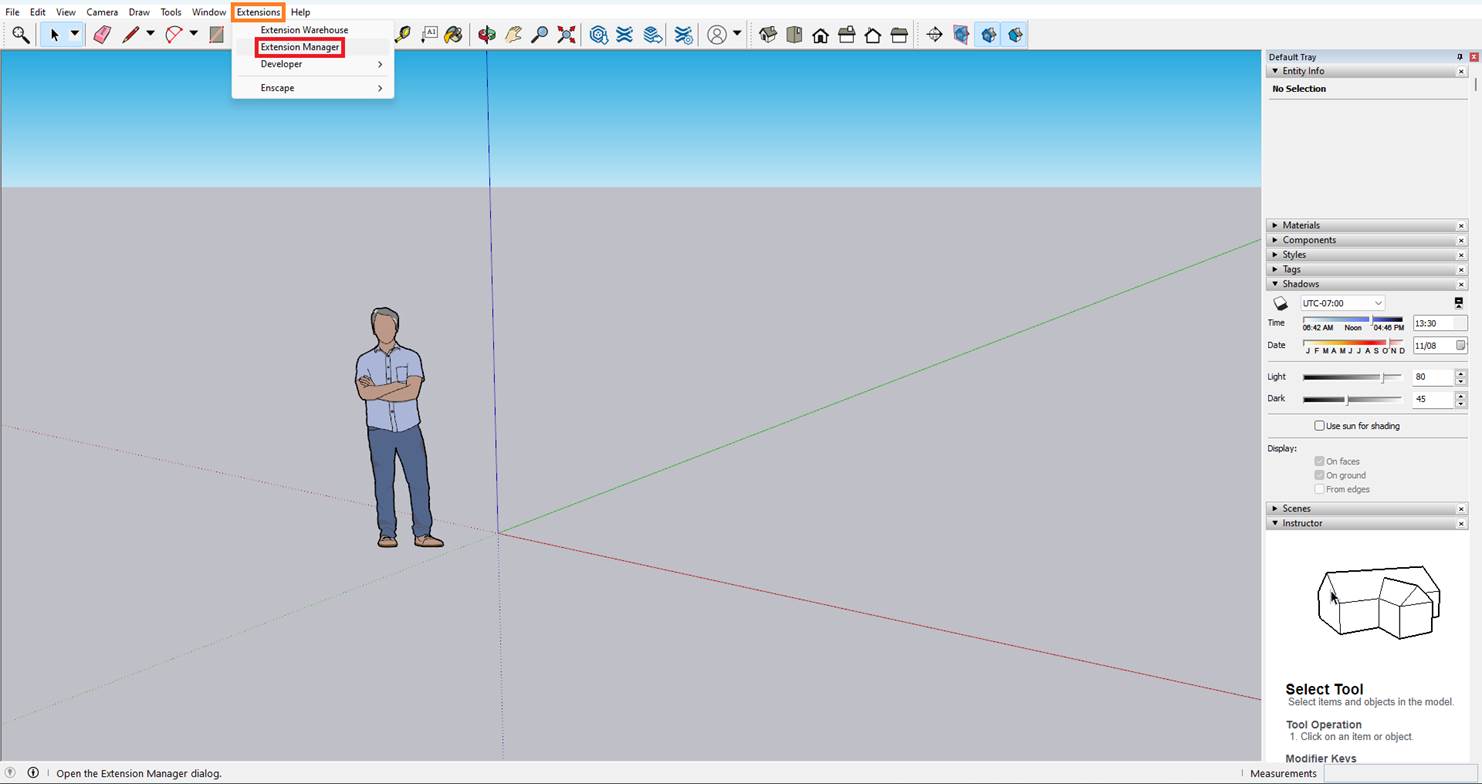
- Under the Extension Manager page, press the Install Extension button.
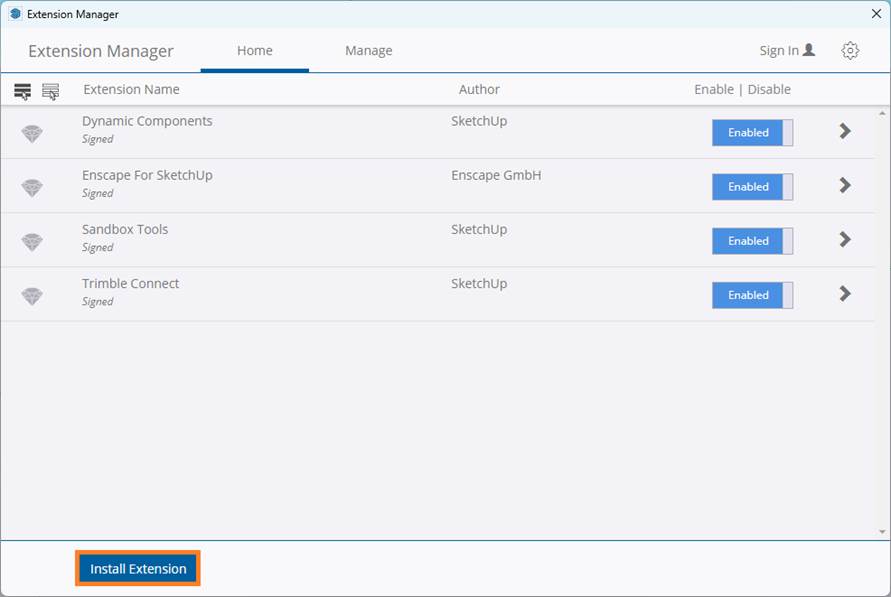
- Select the downloaded openstudio-sketchup-plugin.rbz file and then press the Open button.
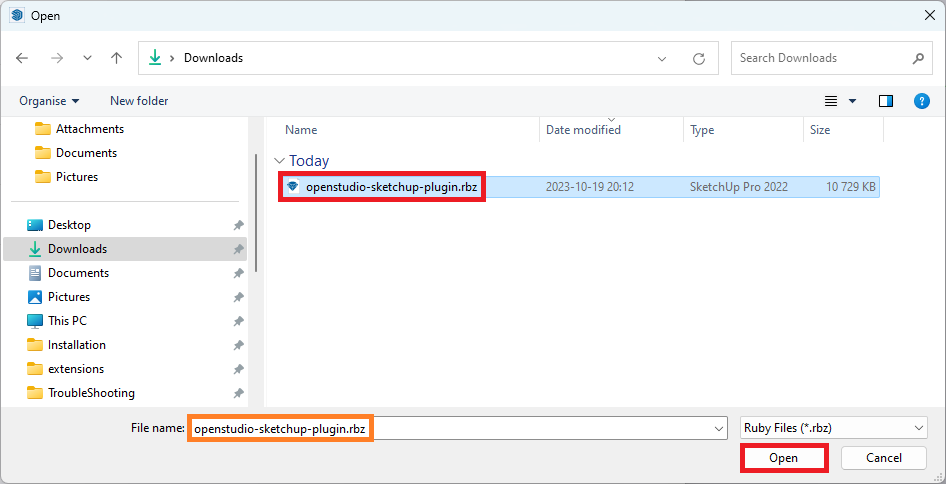
- Please wait some seconds until the OpenStudio Tools and OpenStudio Rendering Toolbars appear on the screen. Then close the Extension Manager page.
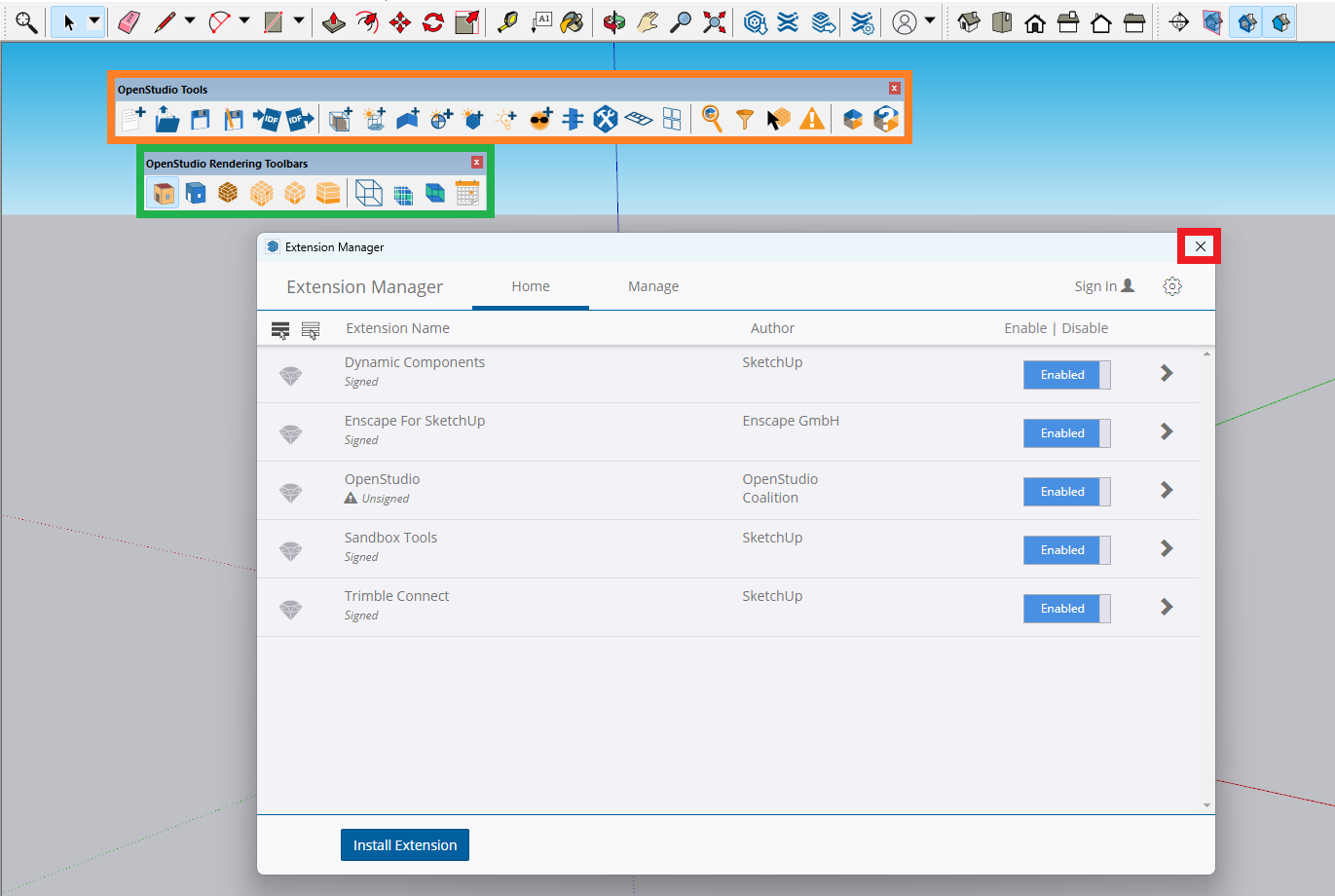
- To find some tutorials about how to work and do energy analysis with OpenStudio you can check the below links or some other links that you can find in the web.
https://www.youtube.com/@NRELOpenStudio/videos
https://www.youtube.com/@helixenergypartnersllc3540/videos
https://www.youtube.com/@cbudischak/playlists