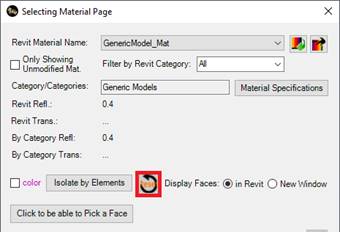AftabRad Revit Add-in: Finding the Elements
that are Heaviest When are Exported to Radiance and Try to Simplify Them.
When the model is exported to Radiance but receives a warning message
(like the one in below) about the size of the exported model,
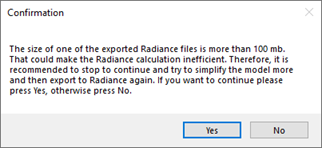
please follow the below steps to find which
elements are heaviest when exported to Radiance.
1-
When
exporting the model to Radiance on the Revit2Radiance page, please check
the Mat. Based Rad file checkbox.
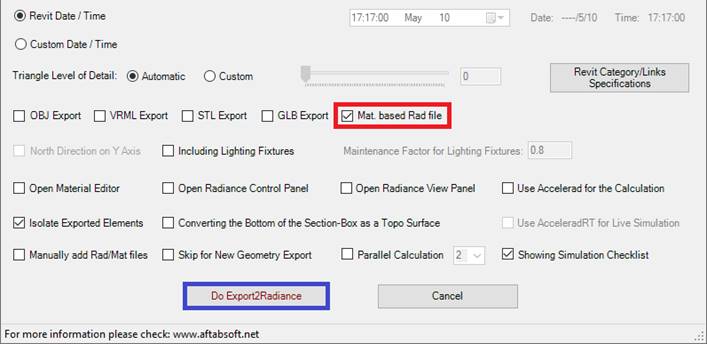
Then press the Do
Export2Radiance button.
2-
Please
wait until the process of creating different Radiance files connected to each
material is finished.
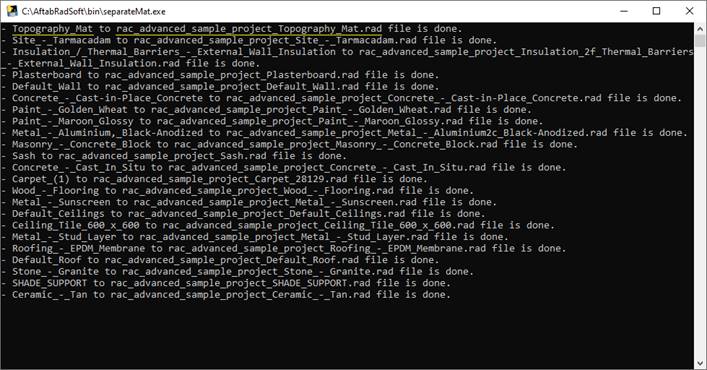
3-
Now, in the
folder that all Radiance files are saved (you can use Open the Calculation
Folder button on the Revit2Radiance page to open that folder, or use
the Browse to Define the Exported Radiance File button to change the
name of the main exported Radiance file and its folder),

There should be a folder
named Separated_RAD_Files. Inside that folder,
there should be a number of *.rad files named by each
material that is used in the model.
By checking the size of those
files, we can find which rad files are the heaviest and consequently which materials
are used in the heaviest elements when exporting to Radiance.
4-
After finding
such materials are used in the heaviest elements, we should go to the AftabRad ClickToFindMaterial
command.

5- Inside the Selecting Material Page, please select one of those materials, that are found in step 4, under the Revit Material Name Combobox.
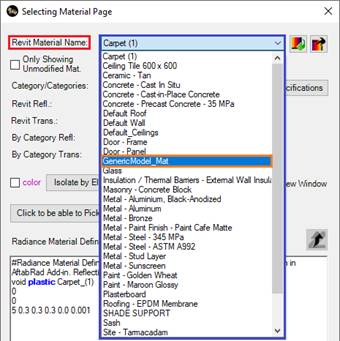
6- Then by pressing the Isolate by Elements button, you can find which elements include that selected material.
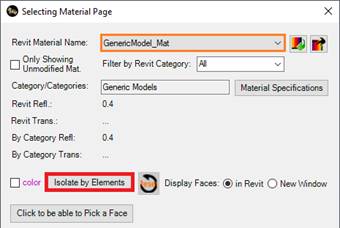
When the elements are isolated, by using the buttons on the below page, you can see the isolated elements from different view angles
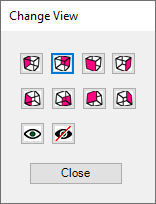
To back to the main Selecting
Material Page, press the Close button on the Change View page.
7- To show all elements, press the Reset button that is placed next to
the Isolate by Elements button.