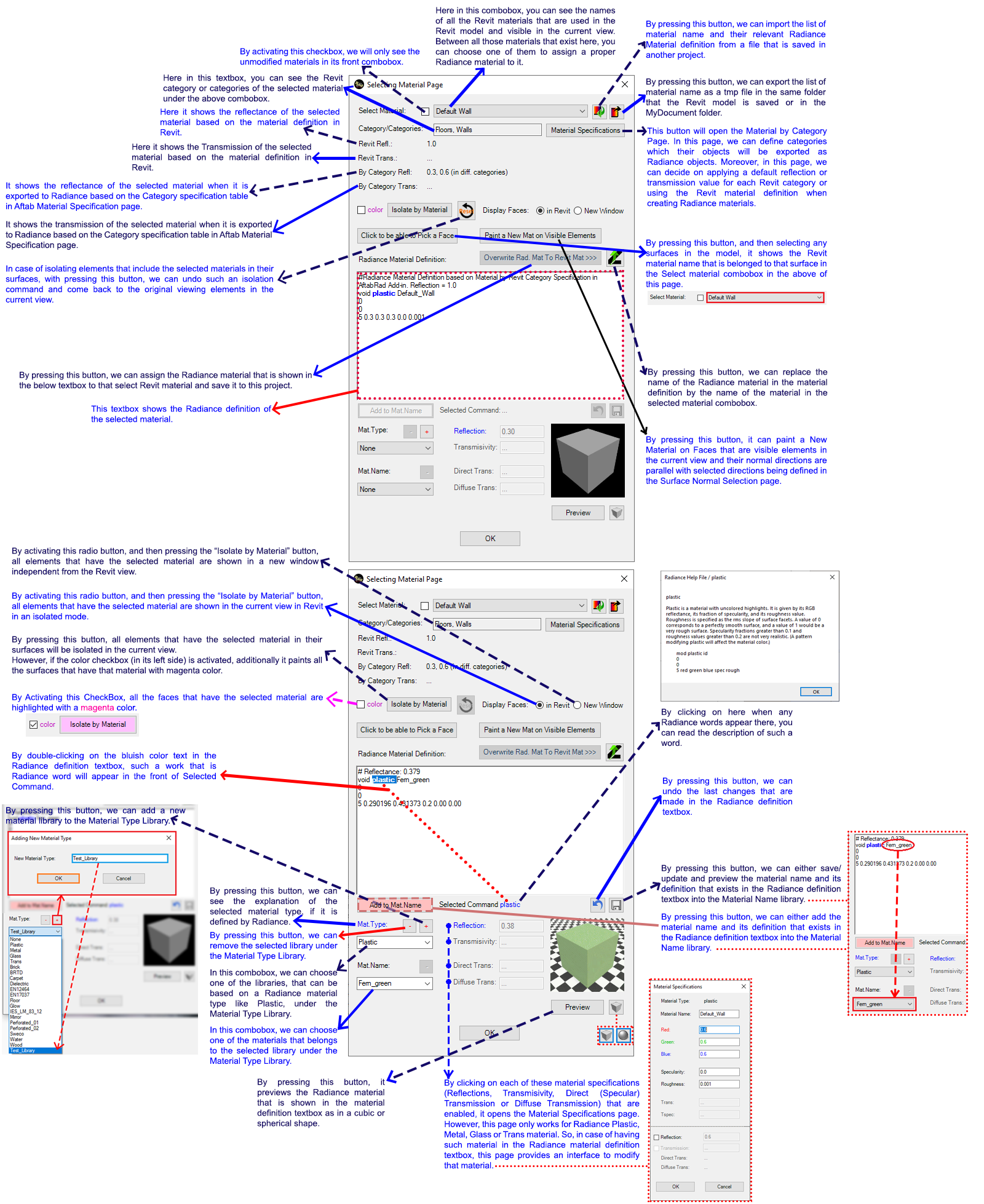AftabRad Revit Add-in -> Click To Find
Material
In order to extract the material definition for each surface of every element in the model and then either keep its specifications in the Revit model and translate it to Radiance or replace it with another Radiance material definition, there are different ways in this add-in. One way that is going to be explained here is to use the ClickToFindMaterial tool.
Therefore, to do the extract Revit materials of each exported surface and replace or translate it to a relevant Radiance material, firstly we need press ClickToFindMaterial button in the AftabRad Add-in.

This tutorial is different from this one and it is based on finding a Revit material by clicking on a face in the model.
To do that, at first, we need to click on the Find Material by Pick a Face button once in the Selecting Material Page.
Then, anytime that we press that button again, we can choose
a face and find its relevant Revit material that will be shown in the Select
Material combobox.
Anyway, here in the below you can find the description of different buttons, labels, textboxes, comboboxes, etc. in this page that is relevant for this tutorial.