AftabRad Revit Add-in Installation
-
Download the Installation File
o If you are a valid student download the installation file from here
o Otherwise you can download it from here
- Run the installation file and follow the below steps
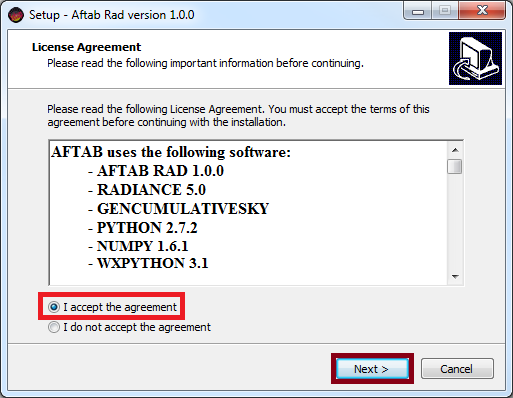
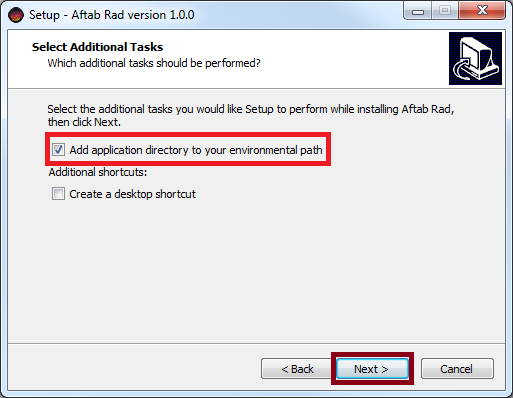
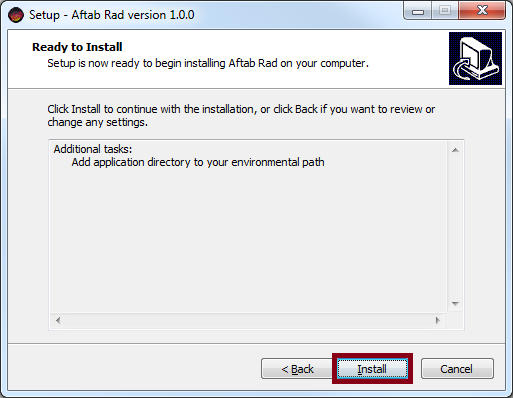
Installing all the files in the C:\AftabRadSoft\
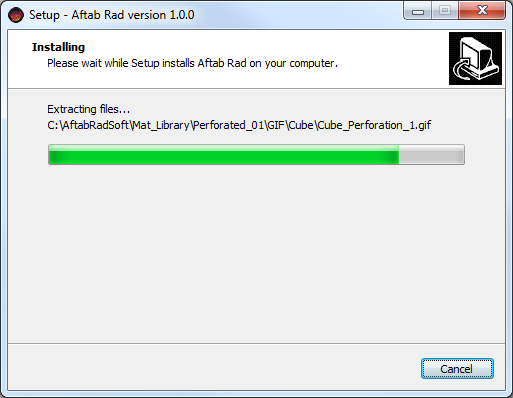
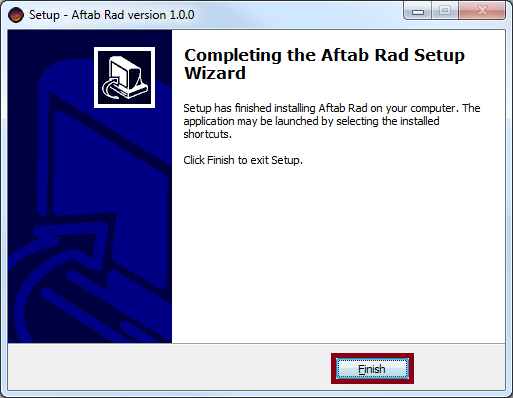
Press OK for the first time opening the Revit
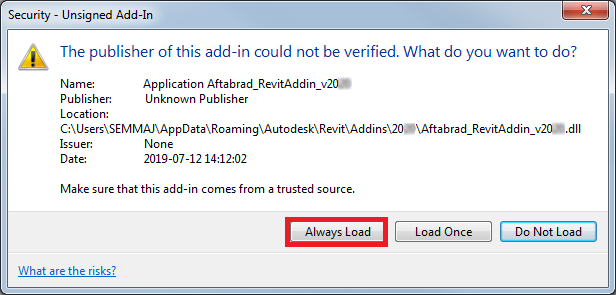
How to check if this Add-in is installed correctly or not:
Go to AftabSoft in Revit Menu and click on the TestInstallations

Or go to C:\AftabRadSoft and run the test_installation.exe
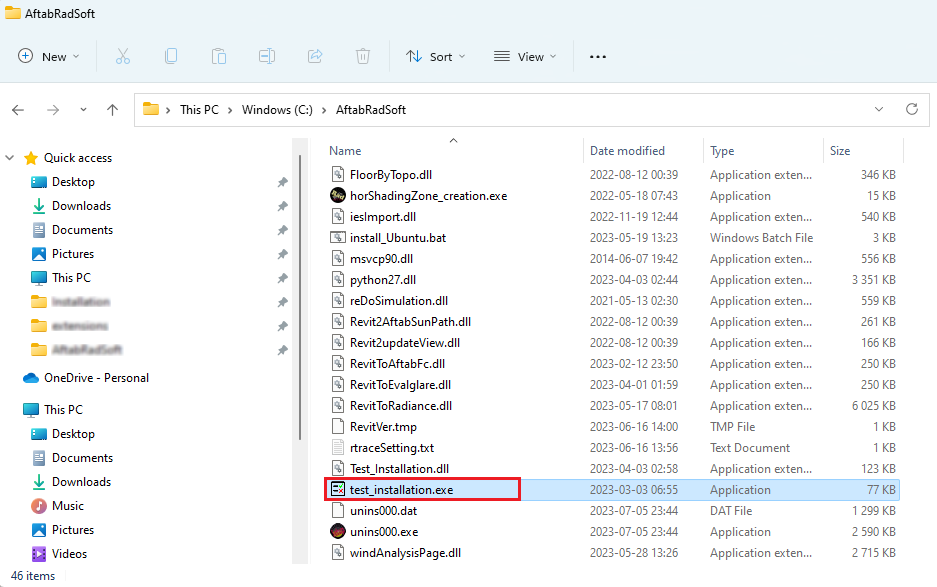
In the Test Installation page, press the Validate Installation button.
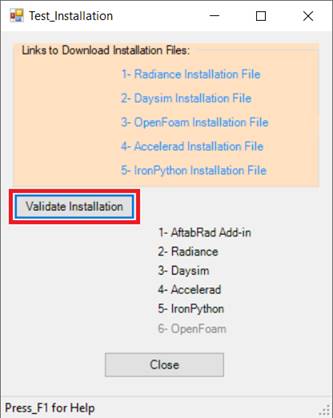
The reddish cross icon in front of each program means that it is not install properly. (for example, if you face something like the below image, it infers that Daysim is not installed yet or not installed properly).
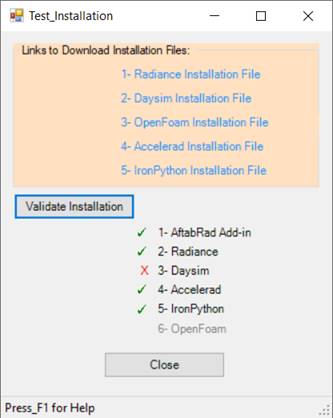
If any of the required software has not installed yet, or installed unproperly, you can find their installation files in the below list:
Radiance: https://github.com/LBNL-ETA/Radiance/releases
Daysim: https://daysim.ning.com/main/index/locked
OpenFoam: http://bluecfd.github.io/Core/Downloads/
Accelerad: https://nljones.github.io/Accelerad/
IronPython: https://github.com/IronLanguages/main/releases/tag/ipy-2.7.4
Troubleshooting Installation
1. If you have not seen the below message the first time that you open Revit after AftabRad installation

or the AftabRad menu is not appeared in your Revit,

please do the following steps:
o
Please check this folder: to
C:\Users\<your user name>\AppData\Roaming\Autodesk\Revit\Addins\20—
If there is not any of these files there
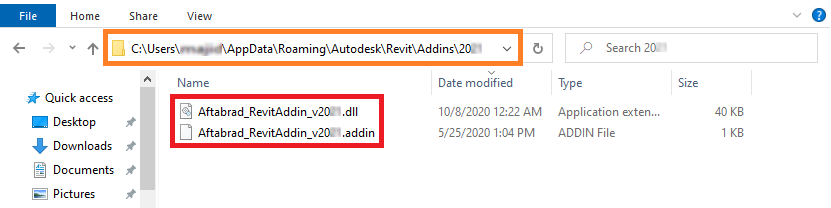
o
Then, you need to copy the
relevant files in this folder C:\AftabRadSoft\Addin\20-- to C:\Users\<your
user name>\AppData\Roaming\Autodesk\Revit\Addins\20—
2. If you see such an error message (shown in the below image) when opening any of the AftabRad tools in Revit
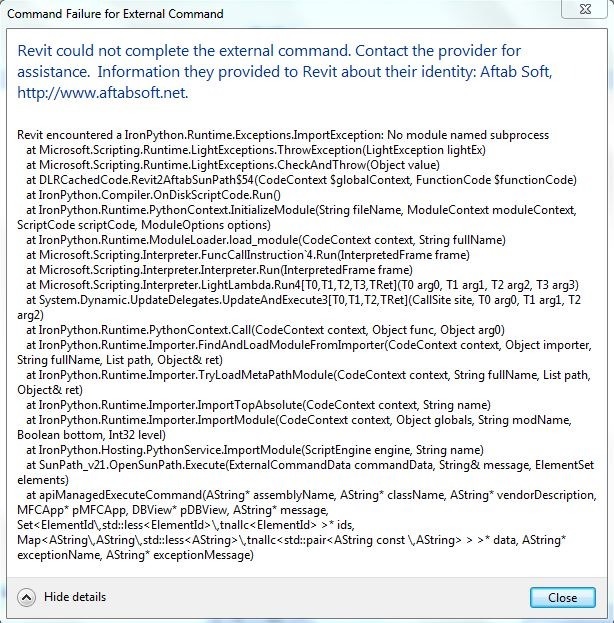
Please go to this link (https://github.com/IronLanguages/main/releases/tag/ipy-2.7.4) and download and install IronPython version 2.7.4
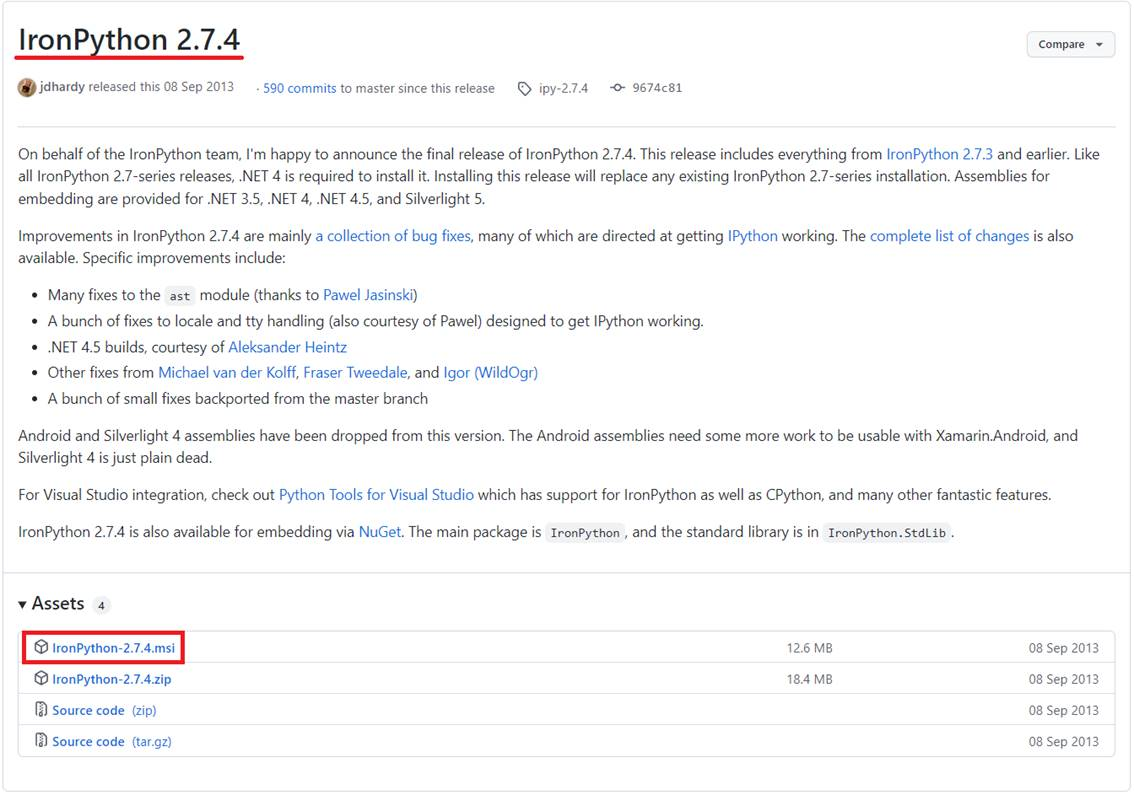
And finally install the IronPython in your computer.
3.
If you face any error
messages like the one this: An attempt was made to load an assembly from a
network location which would have caused the assembly to be sandboxed in
previous versions of .Net Framework. . .
(check the below message)
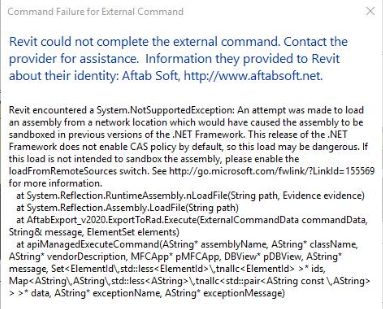
If this message appears during loading the Revit program,
please go to C:\Users\<your user name>\AppData\Roaming\Autodesk\Revit\Addins\20--
or
if it is shown when you click on of the AftabRad programs in the Revit, then please go to where you installed AftabRadSoft (for example in C:\AftabRadSoft)
and then press the right-click
mouse on each of the dll files, and select Properties.
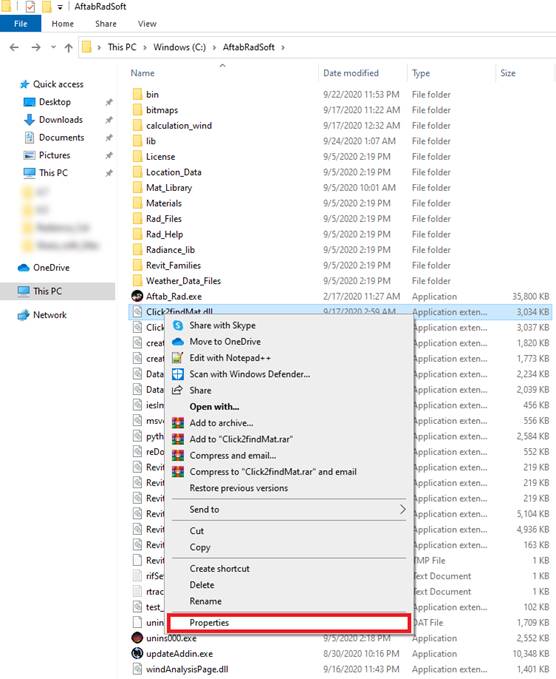
Now, if you see a Security
message like this: This file came from another computer and might be blocked
to help protect this computer.
, please press the Unblock button.
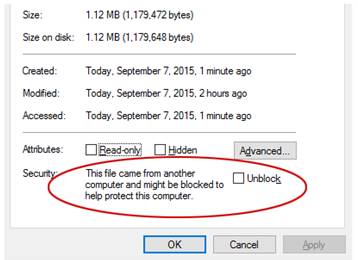
Then, you need to re-open your Revit program and hopefully you should not see that error message.
4. If you face any error messages like the one in the below:
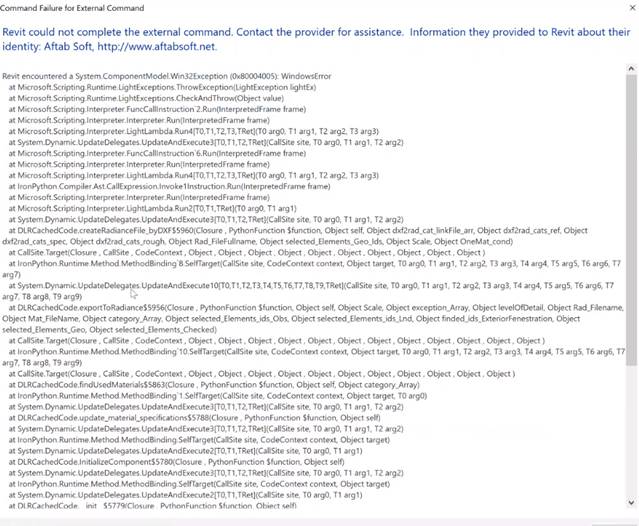
There could be two solutions that are as follows:
1- Downgrading the Iron Python installed on the computer to an older version like 2.7.4.
(Thanks Matteo Ghellere to find this solution)
2- Running the Revit with Administrative Right once.
Therefore, you need to find the Revit.exe
file (for example if you could find it in here: C:\Program
Files\Autodesk\Revit 20--
) and then by doing right click mouse on
the Revit.exe file, and
click on the Run as administrator
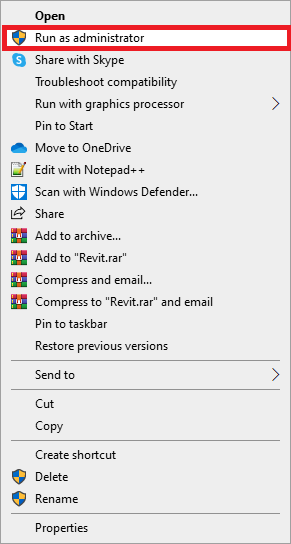
Hopefully, this message will be disappeared when you open the Revit file with administrative right. You do not need to do later, and you can open The Revit file normally later.