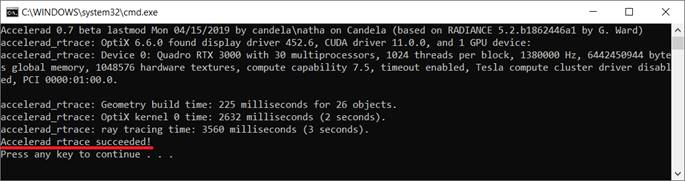Accelerad Installation
- Before downloading and installing the Accelerad program, please check this link (https://developer.nvidia.com/cuda-gpus) to check compatibility of your computer graphic-card with CUDA-enabled GPU.
Moreover, to test if the program is installed and worked properly, you need to install Radiance first. If you have not installed Radiance yet, please check this
- Download the latest installation file from https://nljones.github.io/Accelerad/
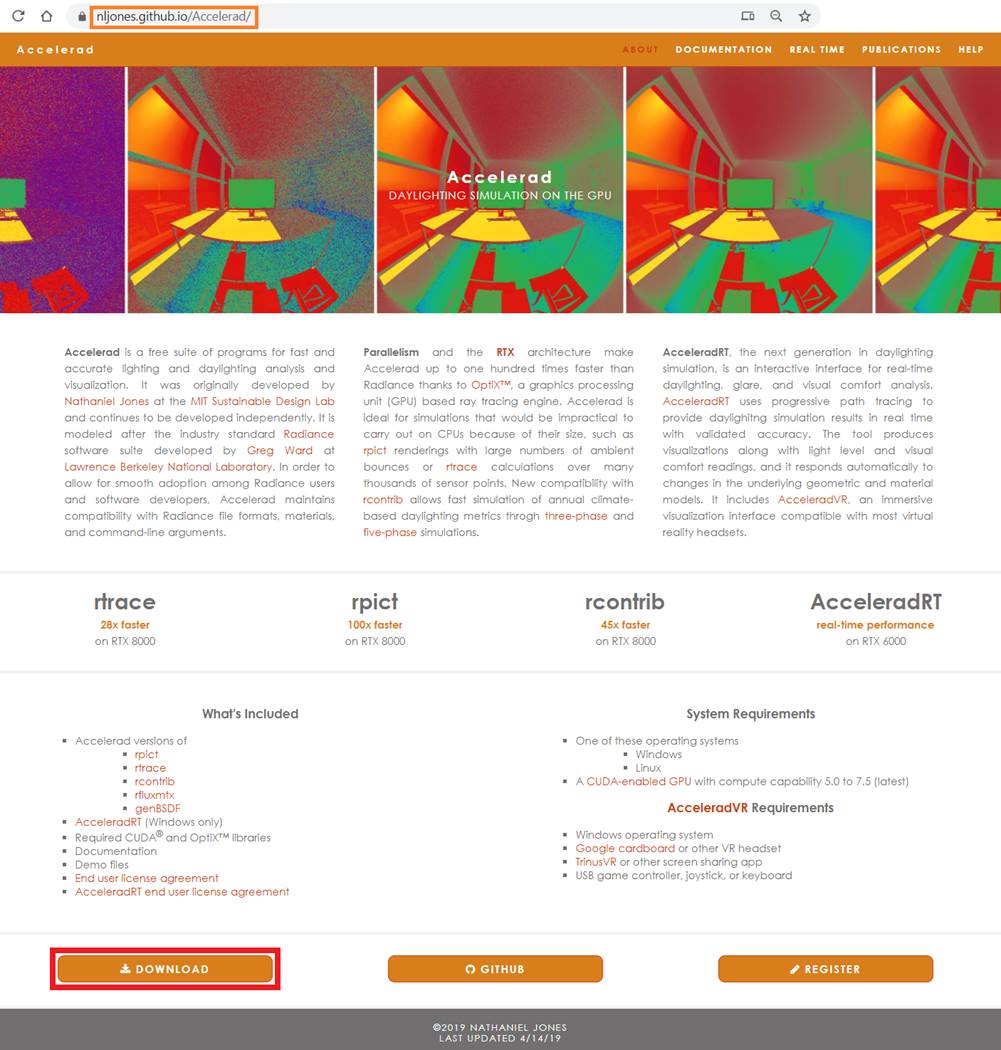
- Run the installation file and follow the below steps
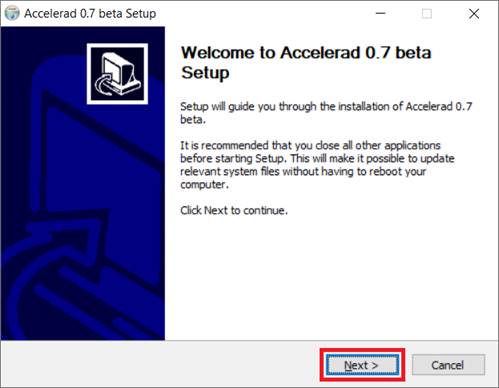
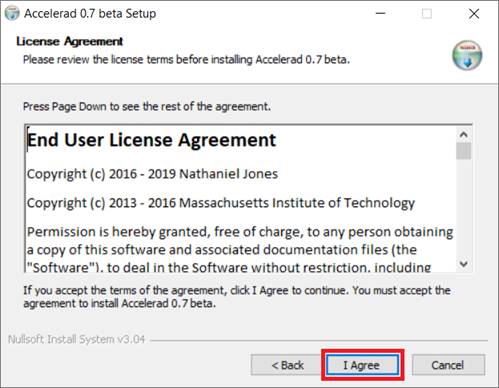
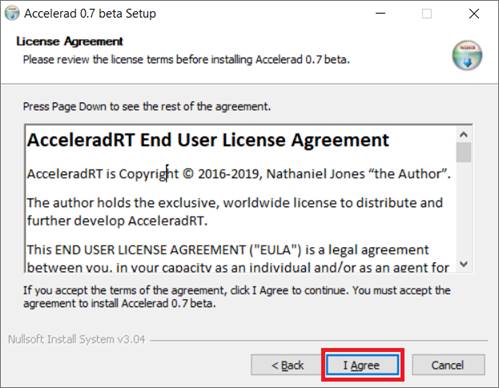
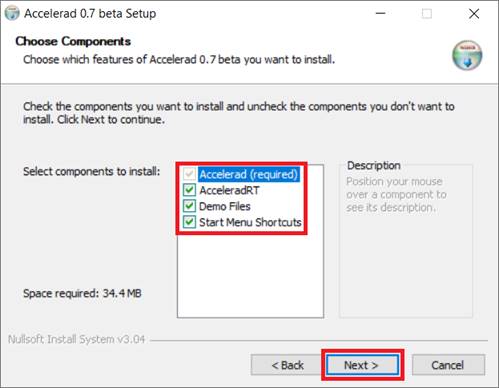
Choose wherever suit you best to install the program. Then, press the Install button.
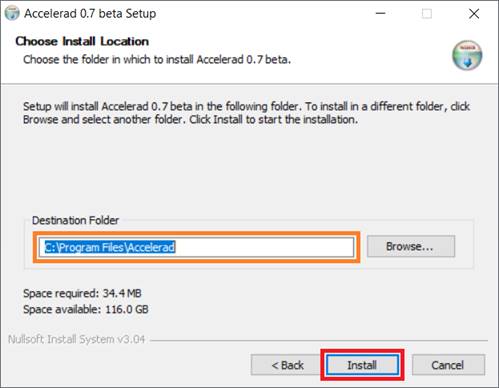
Press Finish button.
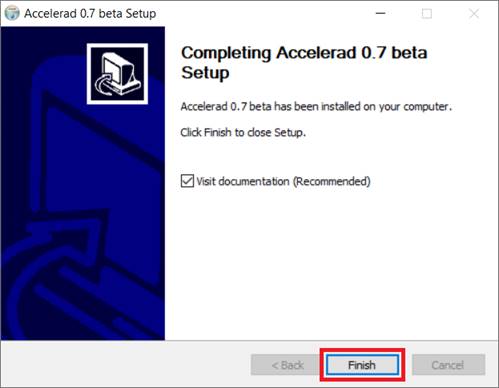
Now it is time to copy all the files in the bin, lib and demo into bin and lib directory in Radiance.
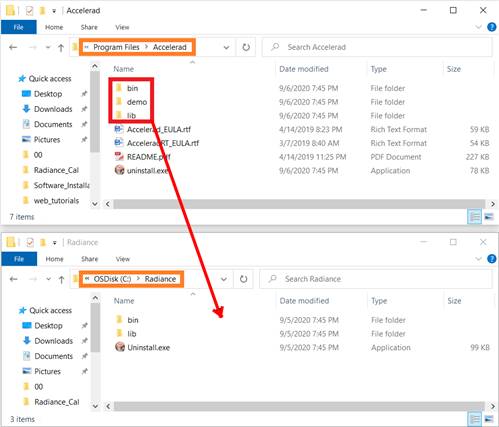
Now, new Accelerad files like these should be copied in the Radiance bin and lib folders.
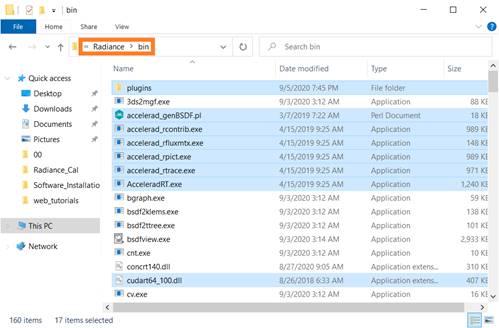
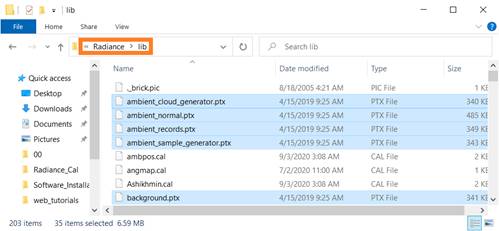
How to check if Accelerad is installed correctly or not?
Go to Search programs and files
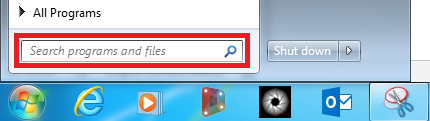
Write CMD and press Enter
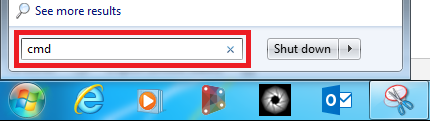
Write accelerad_rtrace and press Enter
If the answer is like the one before, Accelerad is properly installed.
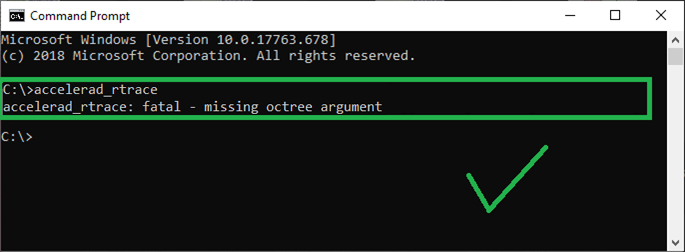
Otherwise, if the message like the one in the below appears, then its installation went wrong.

Finally, in order to check if your graphic-card works perfectly with Accelerad, please go the demo folder, that you copied from Accelerad folder, in Radiance and then run one of the batch files
like test_accelerad_rpict.bat or test_accelerad_rtrace.bat and check if it fails or not.
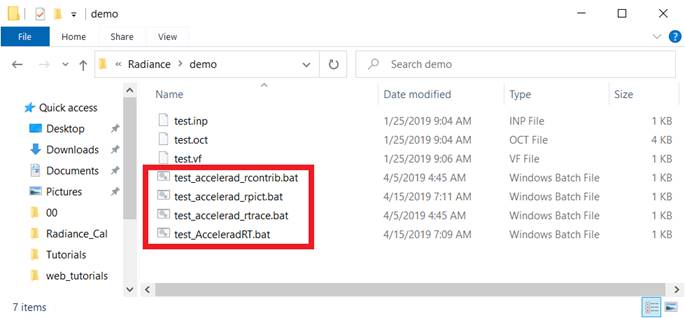
For example, if you run test_accelerad_rtrace.bat, you should face something like the one in the below.